Creating tests
TrainEasy comes with a powerful computer based testing (cbt) feature. With this feature, you can create tests/exams/quizzes for your students to take on the frontend. You can then generate a list of students that passed the test based on a passmark you set.
To create a new test, click on the Tests menu option. Next, click on Add Test
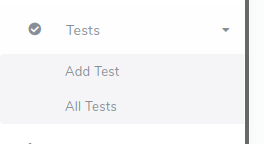
On the Add Test page, you will see the following fields/options
- Test Name: A short descriptive name of the test
- Instructions: Type in any instructions you would like students to read before taking the test.
- Status: This controls if the test becomes visible on the frontend or not.
- Pass Mark: Set this as a percentage i.e. 0-100. It sets the minimum score a student must make in order to pass the test.
- Time Allowed: This enables you to set a time limit for a test.
- Allow Multiple Attempts: This controls if a student can take the test multiple times.
- Private Test: Tests can be marked as private or public. Private tests are tests that are only available to students that are enrolled in sessions that specify the test as a requirement.
-
Show result to student: This specifies if a student should be informed if they passed the test after taking it.
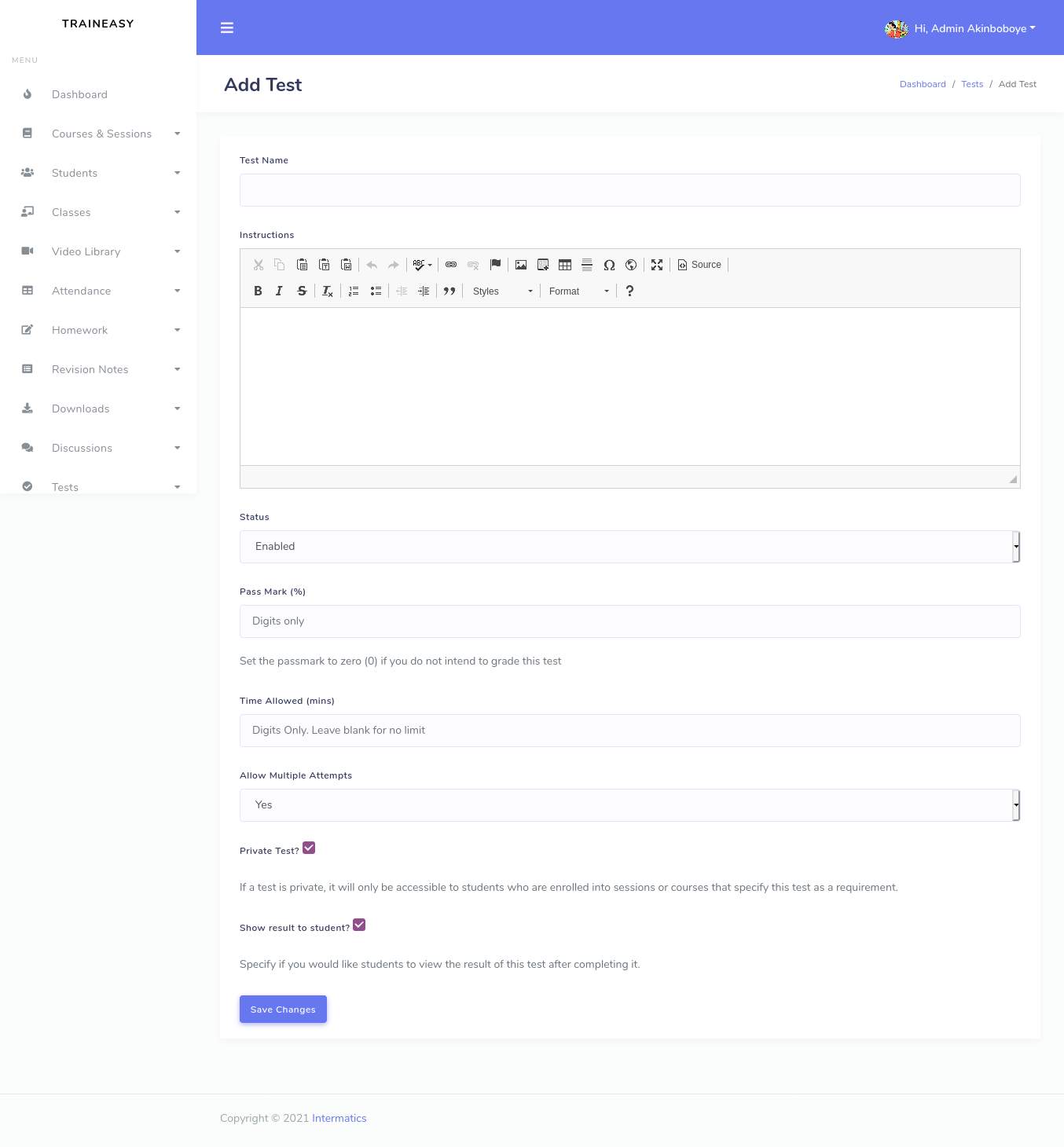
After you add a test, you will be automatically redirected to a page where you can add new questions and options to your test
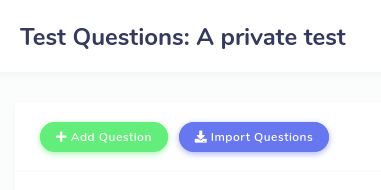
Clicking on the Add Question button will bring up a pop up that will enable you to easily add a question
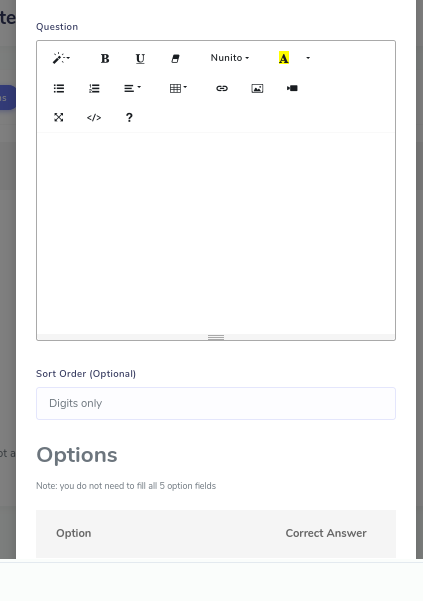
There is also a feature for importing questions from a CSV file. Clicking on 'Import Questions' brings up the following modal
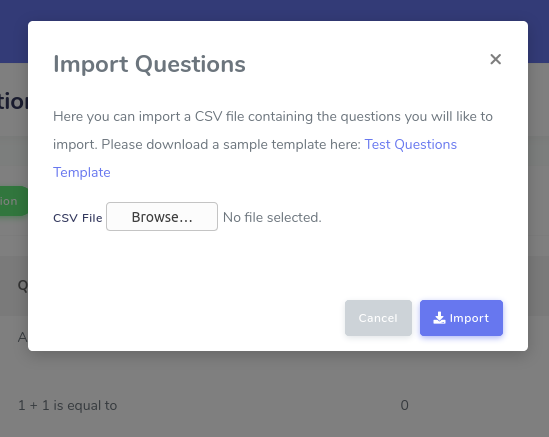
There is a link to a sample csv file that you can use to generate a compatible csv file.
