Setting up Google Recaptcha for Student Registration
TrainEasy allows you to protect your student registration form from spam registrations. There are two security options available
- Image Captcha: This presents an image with a code on it that students must type correctly before they are allowed to register. An example of this is shown below:
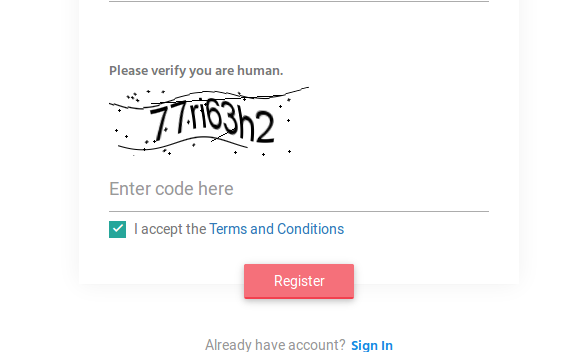
- Google Recaptcha: This is an advanced security feature and is the recommended option. It does not present any challenge to the student but instead automatically separates humans from robots based on screen activity. However, to use this feature, you will need to configure it.
HOW TO SETUP GOOGLE RECAPTCHA
- Visit https://www.google.com/recaptcha/admin/create . Click on the 'Admin Console' button
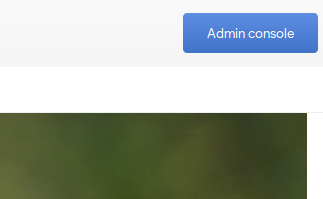
- Next click on the 'Create' button at the top right. (the plus sign)
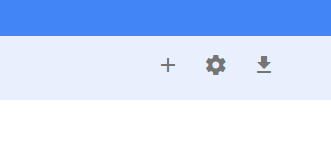
- On the 'Register a new site' page, enter a label. You can label this anything you wish. Next select reCaptcha V3. Under Domains, enter in 'traineasy.net' and if you are using a custom domain or subdomian, ensure you enter this as well. Once you are done click 'Submit'
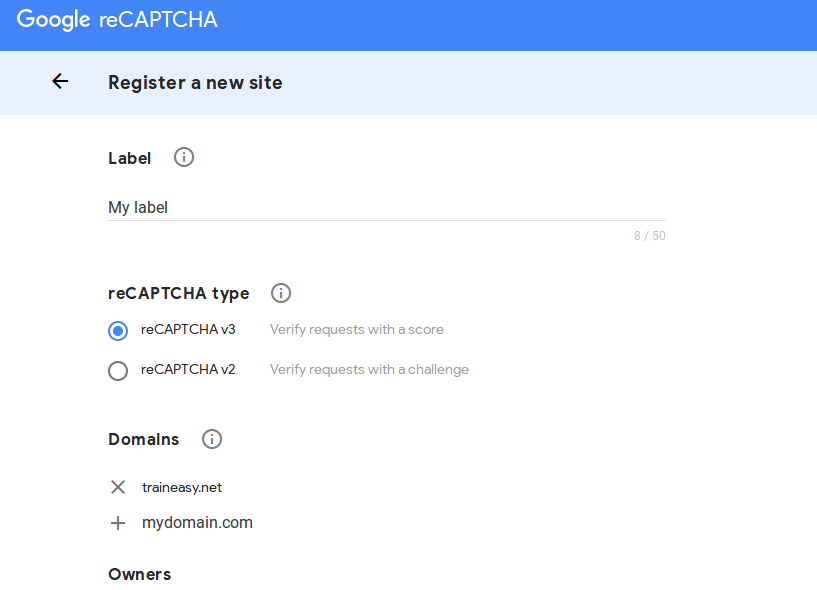
- On the next page, you will see two credentials, a 'Site Key' and a 'Secret Key' copy both down.
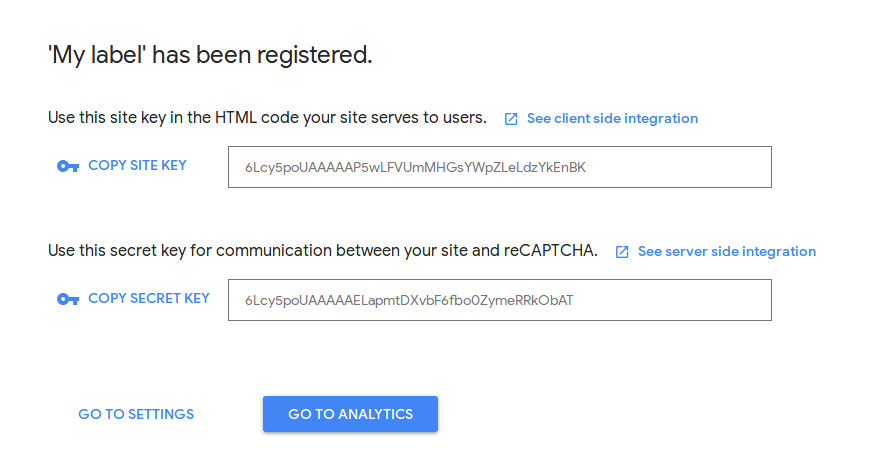
- Next login to your TrainEasy backend. Navigate to 'Settings'-'Site Settings' click on the 'Registration' Tab.
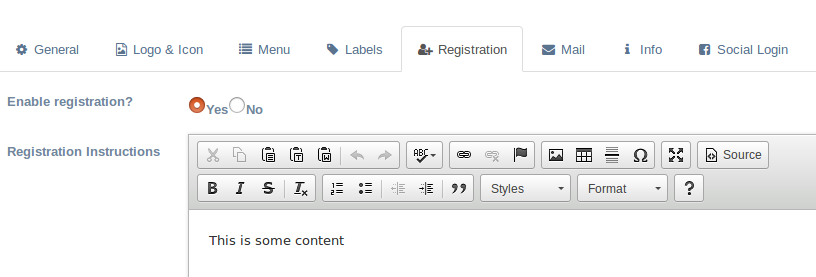
- Next, scroll down till you see the captcha settings. Change the Captcha type to 'Google reCAPTCHA v3'. Enter in the site key and secrete key you copied.
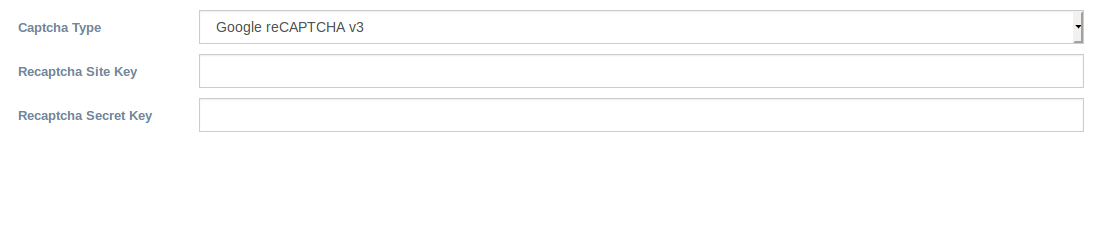
- Save your changes and you are done!
