Invoices
TrainEasy comes with a powerful invoicing feature that enables you manage and create invoices for your students. To access the invoicing page, please visit 'Courses & Sessions'-'Invoices'
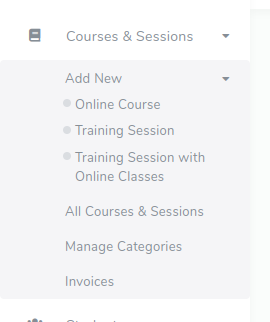
You will see a list of available invoices
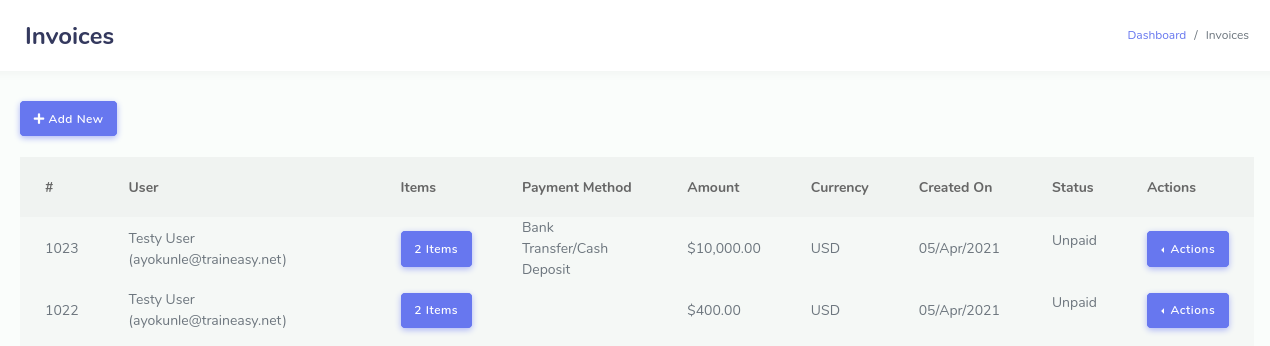
The 'Items' column contains buttons that, when clicked, reveal the courses associated with that invoice. The 'Actions' buttons give you and option to approve an invoice or delete it. When you approve an invoice, the student is automatically enrolled into the associated courses for that invoice.
Clicking on the 'Add New' button presents a modal dialog that enables you create an invoice for a user.
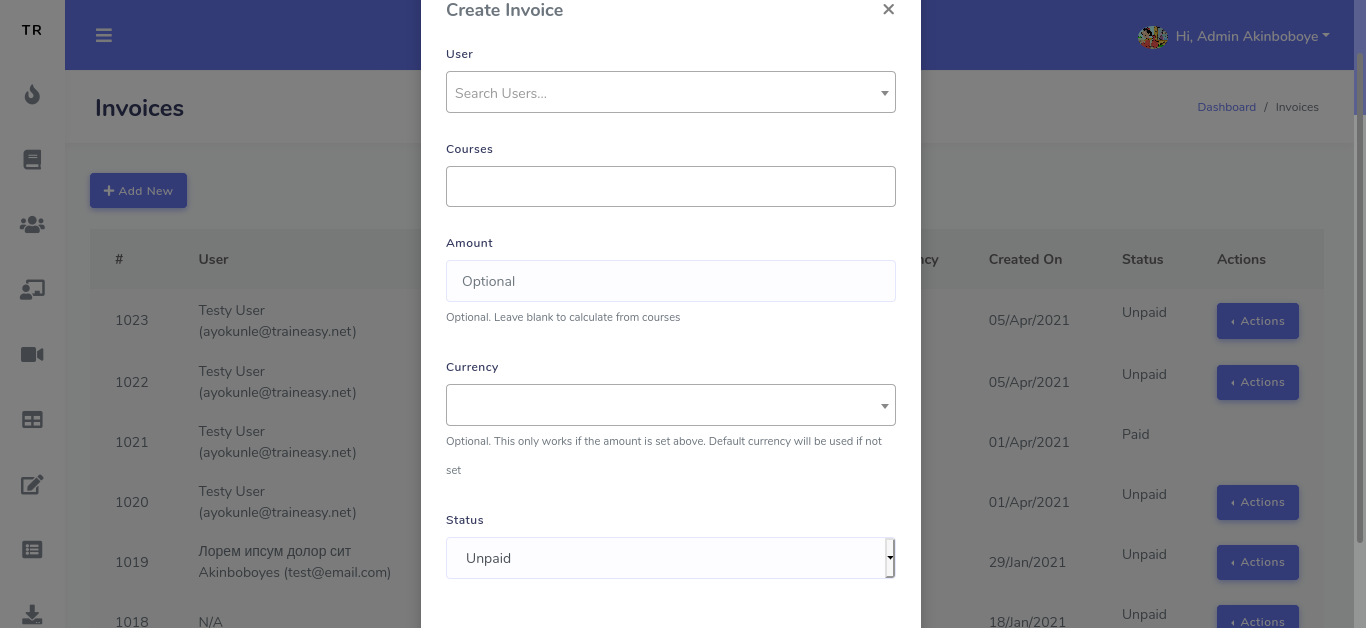
The 'User' field enables you search for a student. You need to type the student name or email address to bring up the student. The 'Courses' dropdown enables you select multiple courses to be included in the invoice. The amount field enables you specify the amount you wish to charge the student for the invoice. If omitted, the price of the courses will be automatically calculated and used for the invoice. You can also select the currency. This only works if you specify a manual amount. You can set the status as paid or unpaid. If set to paid, the student will be automatically enrolled once you create the invoice.
Also note that, if you set an amount that is different from the calculated prices of the courses you select, it will only be useful if you approve the invoice from the backend. If a student attempts to pay for the invoice from the frontend, the price will revert to the calculated price of the courses. This is a security measure.
