TrainEasy comes with different Themes you can choose from. A Theme is a design that gives the public area of your TrainEasy application a special look. Each Theme comes with different options that enable you customize the general appearance and content of various aspects of the Theme.
To customize your current theme or choose a new one, go to 'Settings'-'Site Theme'
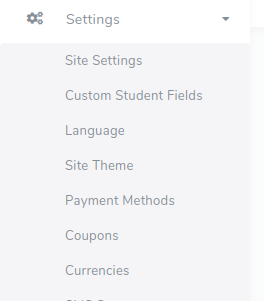
The Themes page is split into two sections: Active Theme and All Themes.
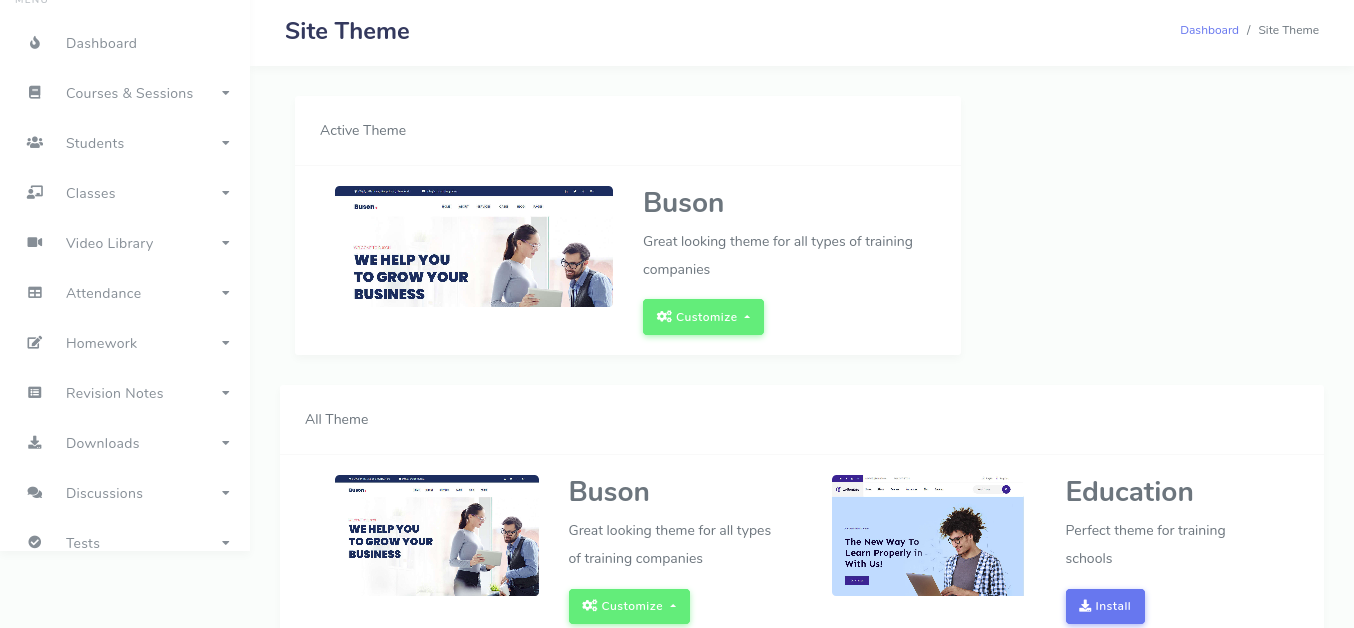
The Active Theme section shows the currently installed Theme and also displays buttons for modifying the Theme. The 'All Themes' section displays all the available Themes you can choose from. Click on the 'Install' button if you would like to switch to a new Theme. To modify your existing Theme, click on the 'Customize' button.
Clicking the 'Customize' button presents two options: Settings and Colors
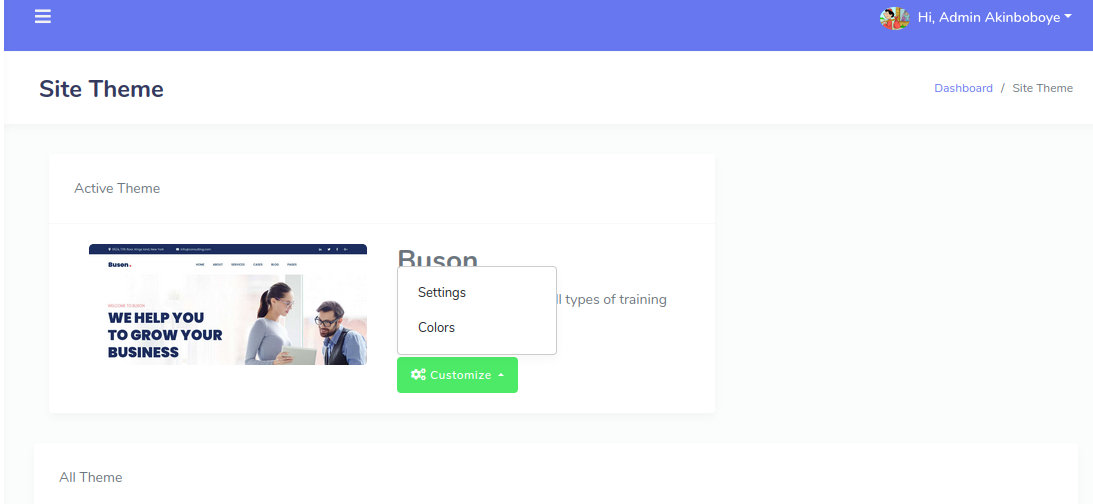
The 'Settings' button is the main option for modifying the Theme.
It leads to a page that contains various forms for customizing the
Theme. The 'Color' option leads to a page that enables you change the
different major colors used by the Theme.
Clicking on the 'Settings' option leads to a page like below:
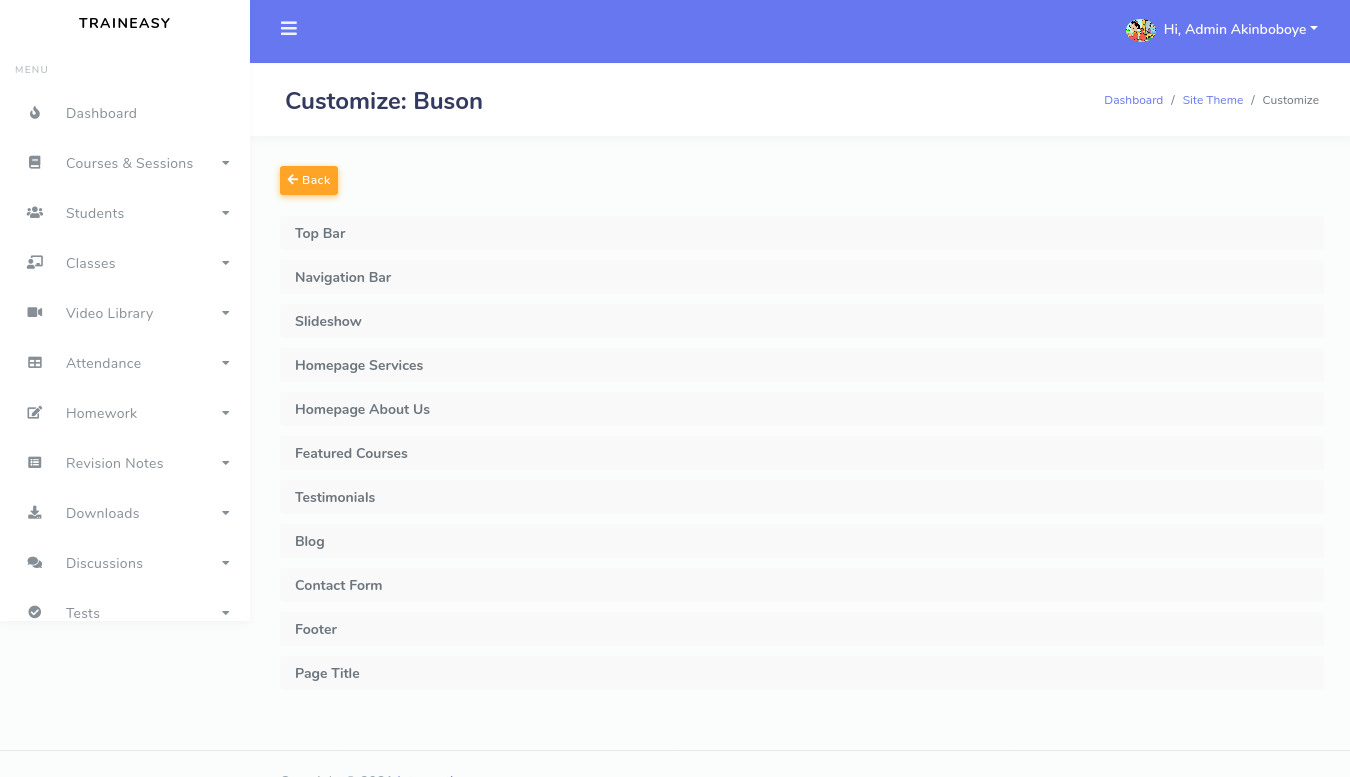
Please note that each Theme's settings page will give different options other than that shown in this image.
Clicking on any of the options opens the panel to reveal the controls available for modifying that option.
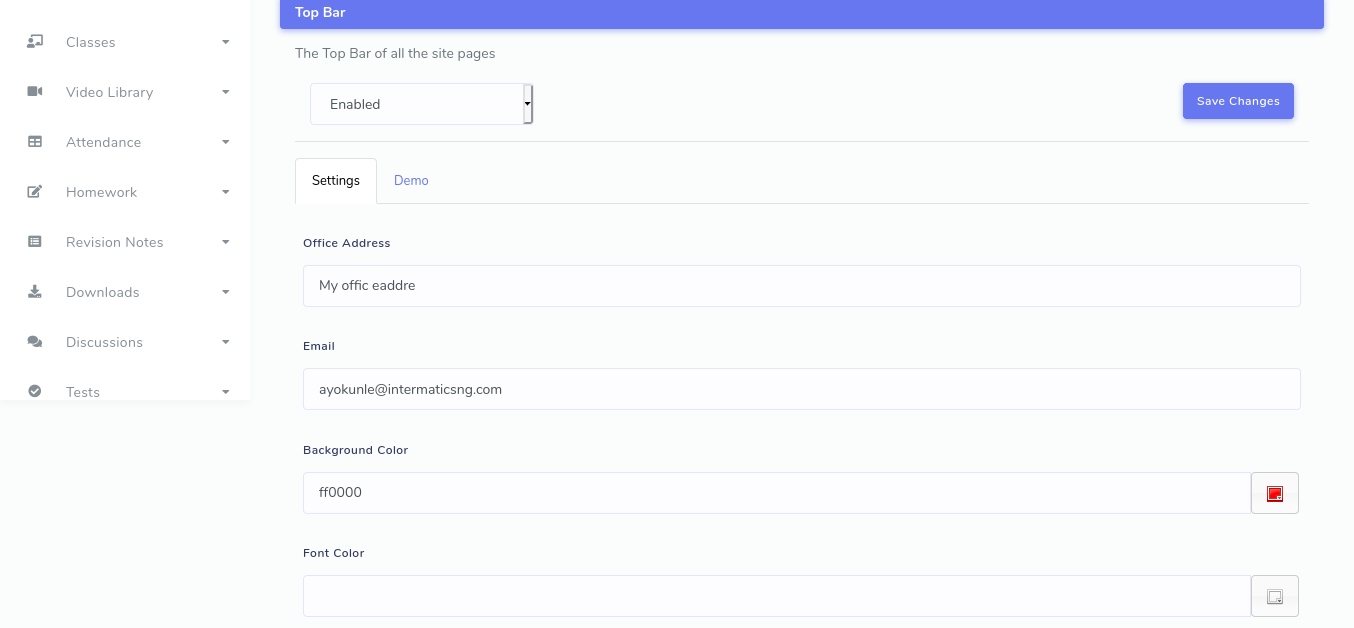
Each option always has an 'Enabled' dropdown control at the top left.
This can be used to completely enable or disable that option. Once you
modify any of the content of an option, click on the 'Save Changes'
button. Your changes will reflect on your portal immediately.
