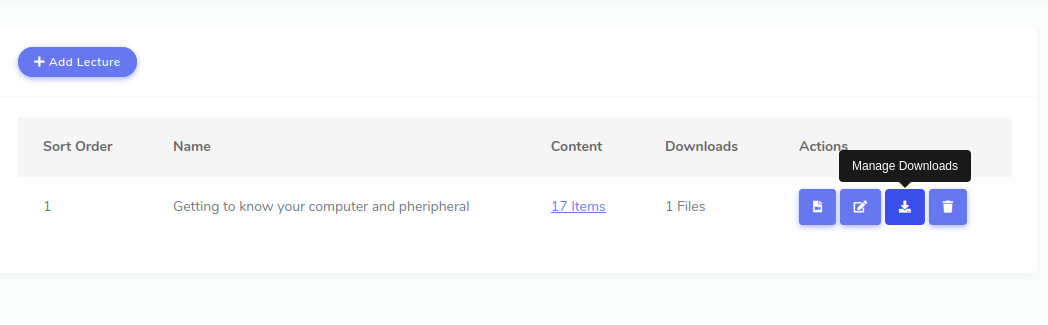Managing Class & Lecture Downloads
TrainEasy gives you the ability to attach files to lectures and classes for enrolled students to download. You can attach multiple files to a class or to individual lectures.
Class Downloads
To attach files to a class, navigate to the class list page by going to 'Classes'-'All Classes'
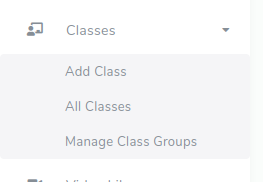
On the 'All Classes' page, for the class you are adding the file to, click 'Actions'-'Manage Downloads'
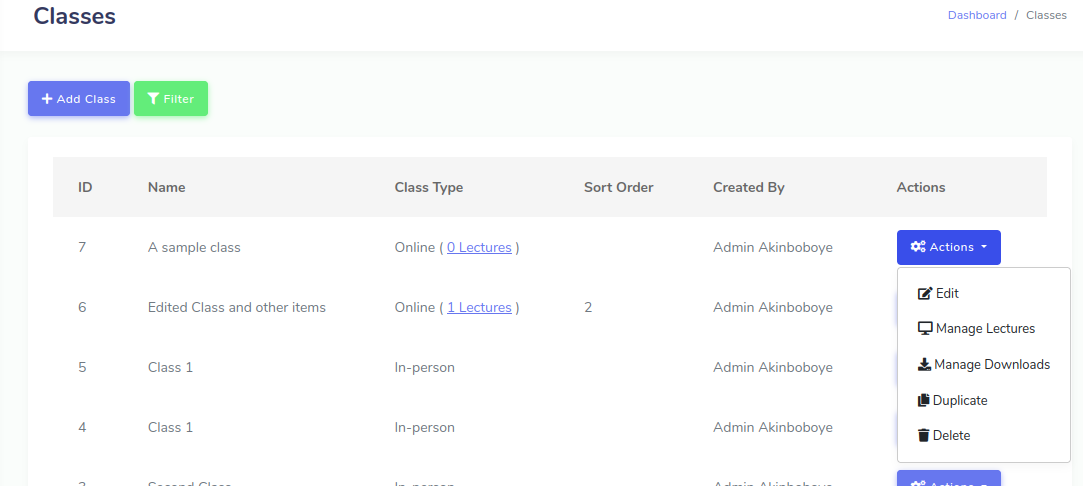
On the class downloads page, click the 'Add File' button
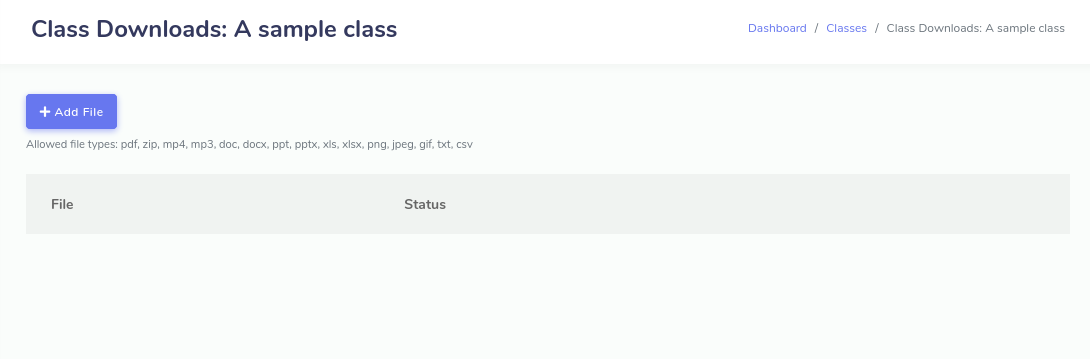
This will bring up the file manager box. 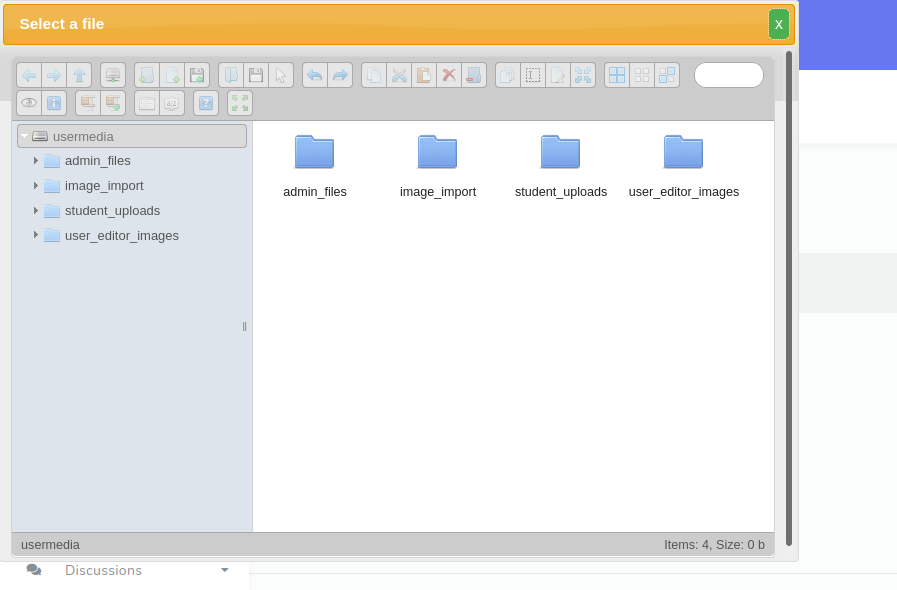
On the file manager, click the 'Upload' button to add a file from your hard disk. Once uploaded, double click the file to add it to the class.
Lecture Downloads
Adding files to a lecture is a similar process to adding to classes. Simply navigate to the list of lectures for a class (from the class list page). For a particular lecture, click on 'Actions'-'Manage Downloads'