Managing Sessions & Courses
To manage existing sessions, click on the All Sessions & Courses menu option 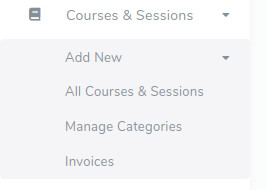
This will lead to the page displaying all the created sessions and courses.
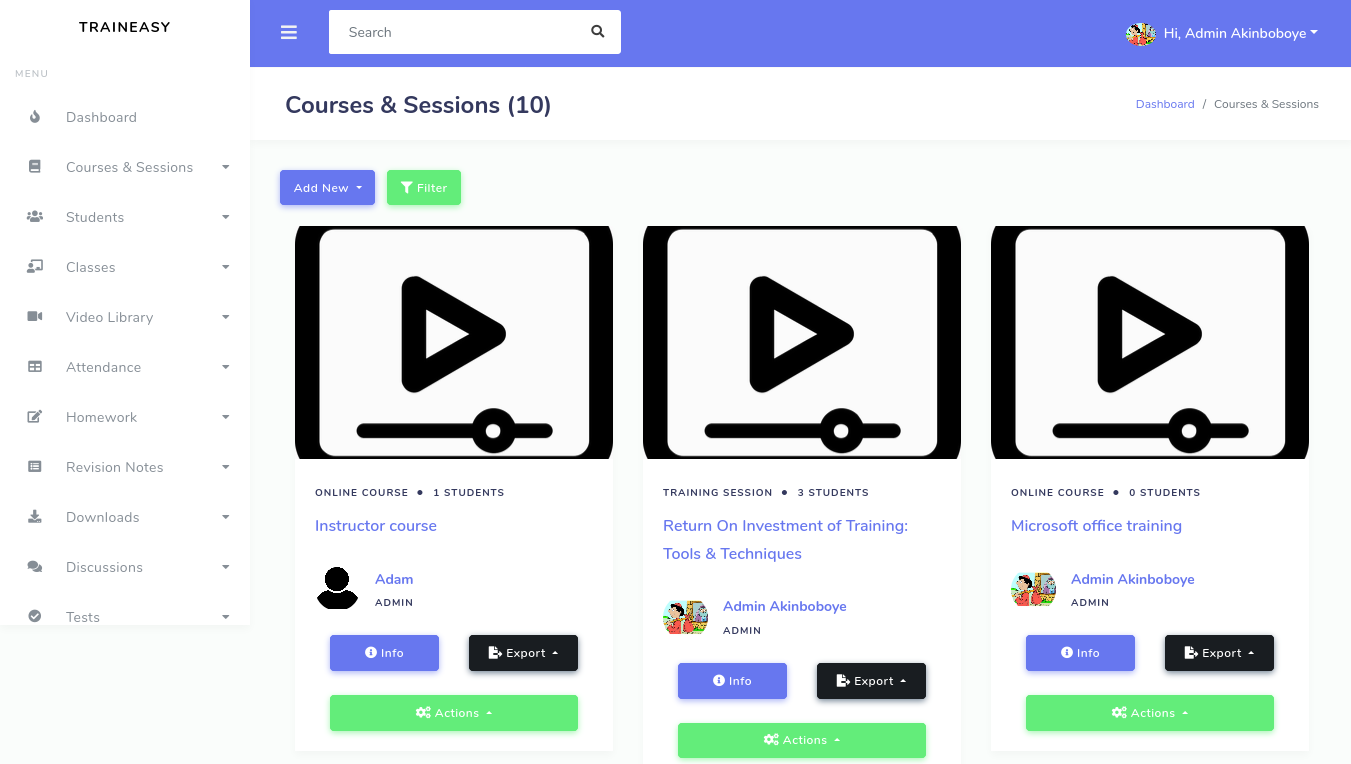
On this page there are various tools available for managing the session/course and the
Students enrolled for it.
The Total Enrolled links displays the total number of students that have enrolled into the session/course. You can quickly view these students by clicking on the link as shown below: 
This will bring up a modal box as shown below: 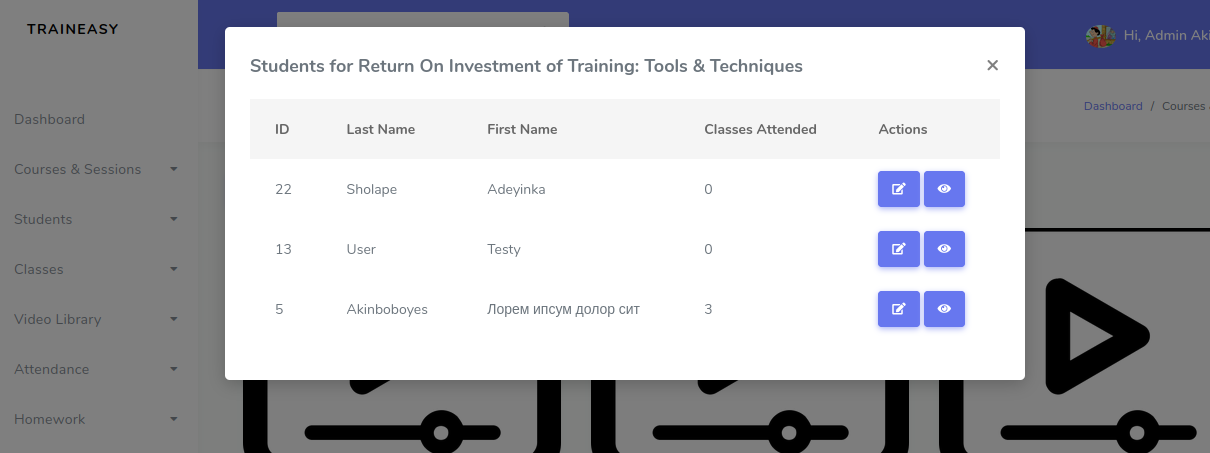
You will also notice an Export button in the Total Enrolled column. Clicking this button
reveals the following options: 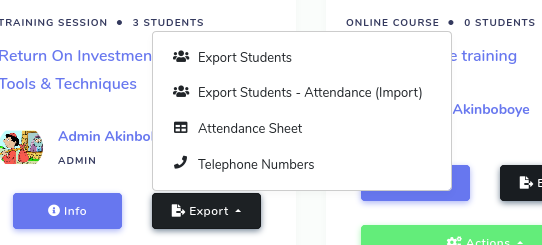
The options are described below
- Export Students: This will generate a csv file containing all the students that have enrolled for the session/course.
- Export Students (Attendance Import): This will generate a csv file that will enable you to set the attendance records for students offline and then import back later. This will be discussed later.
- Attendance
Sheet: This will open a web page that you can print. It contains the
students mandatory details and a start and end
column for each class. The
attendance sheet is intended for Students to sign
when they arrive at a class. This option is not available for courses

- Telephone Numbers: This will generate a csv file containing just the telephone numbers of students enrolled in the session/course. You can use this to easily send bulk sms to students.
The Actions buttons display various options. The pencil and trash icons are used to edit or delete a session/course respectively.
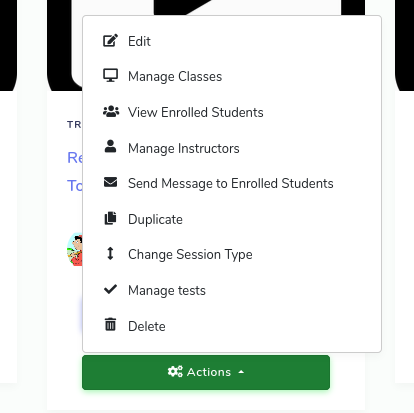
- Edit: enables you edit a session/course
- View
Enrolled Students: Opens a page for viewing all students in the
session/course. This page also displays the progress each student has
made.
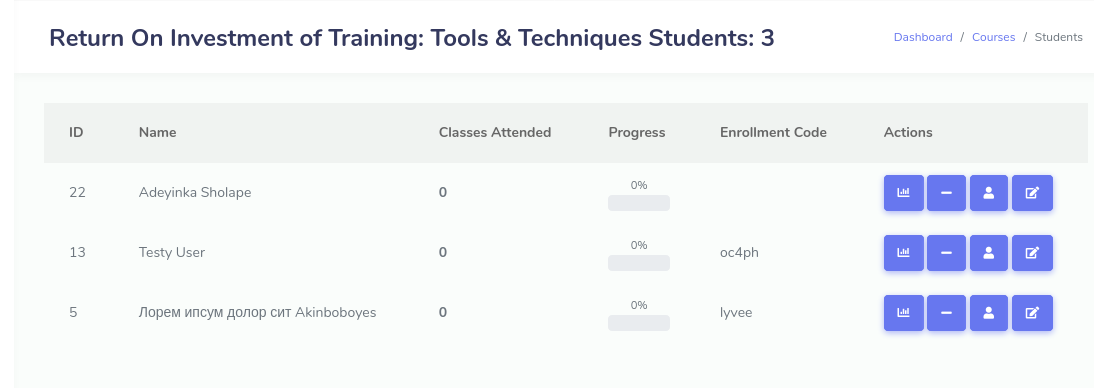
On this page, you can click various buttons such as the 'Student Progress' button (which displays detailed class attendance and test results), 'Un-enroll' which enables you remove the student from the session/course, view and edit buttons for viewing/editing the student's profile.
- Manage Instructors: This options opens a page that lets you set the instructors for each class in a training session. It is not applicable to online courses.
- Send Email to enrolled students; This lets you easily send an email to all students in the session
- Duplicate: creates an exact copy of a session/course.
- Change session type: This enables you change the type of a training session i.e with out without online classes. It is not applicable to online courses.
- Delete: Deletes a session/course.
