Gaining insights into the performance and activities of students on your LMS (Learning management system) or TMS (training management system) is very important in measuring the effectiveness of your training programs. This is why we decided it was critical we developed advanced reports generation features on TrainEasy. We have been working on this for months and are pleased to announce that it is now live!
With this new feature, Administrators can generate the following types of reports:
- Class report: This report generates data about the classes associated with a training session or online course. You can view student attendance numbers and percentages for each class.
- Student report: This report generates data about each student that has enrolled into the selected course. You can view attendance data, test taken, test result averages, average grades, homework submitted, homework averages and grade as well as student discussions and forum activity data.
- Test Report: This report generates detailed information about each test associated with an online course or training session. You can view number to attempts, average scores, average grades and total passed and failed. The report also enables you to view test results for each student as well as average scores and grade. There is also a feature for generating a 'statement of result' pdf file for each student. This creates a beautiful pdf document that includes the company's logo and name, student data and results for each test.
- Homework report: The homework report creates insights into each homework created for a session or course by all instructors. You can view the number of attempts, average scores average grades and total passed and failed. You can also view the results of each Student as well as average scores and grade.
Fore each report, you can export the data as CSV, Excel or PDF. This enables you to easily export the data for further processing in your favorite spreadsheet program or sending to relevant stakeholders.
To get started viewing reports, login to the backend and click on the new 'Report' menu option on the right sidebar.
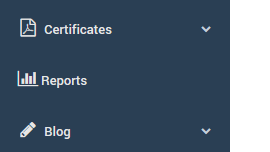
This will lead to a page that displays the list of Sessions and Online Courses. Click the 'Reports' button for your desired Session/Course to select the relevant report.

New Grading feature
Previously, for tests and homework, instructors and administrators could only set pass marks which indicate if a student passed or failed a test/homework. We realized however that, beyond pass or fail, it may be desirable to grade results in different ranges as is done in conventional educational institutions. Grades such as A,B,C,D etc should be assigned to results. This is especially useful in report generation. In light of this, we created a new setting that enables the Administrator set the grades and ranges that should be used by the system. The default grading setting is as follows:
- A : 100-70
- B : 69-60
- C: 59-50
- D: 49-45
- E: 44-40
- F: 39-0
This default can be easily edited by going to 'Settings'-'Grades'.
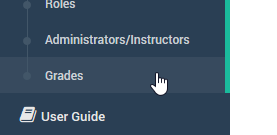
You can edit grades (e.g. A+) , set the minimum and maximum and add or delete grades.
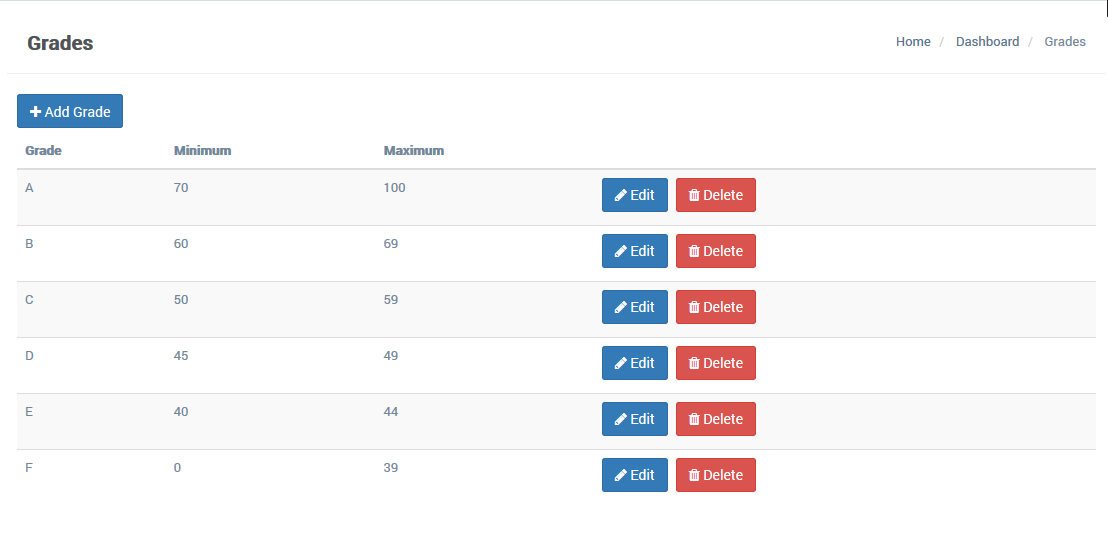
We hope these new features will make your training much more effective. Please let us have your feedback. Do also let us know if there is any other type of report you will like the system to be able to generate.
